
By SAP Concur Implementation Consultant
Part of taking advantage of your SAP Concur platform is reviewing travel expense reports through the Expense Processor role.
An Expense Processor has the last word in the reports' approval, especially in the accounting and compliance aspects of the travel policy established in your corporation and configured within the SAP Concur platform.
We offer you four tips that will allow you to streamline the review and processing of expense reports that will avoid the accumulation of reports in accounting review and that could affect the timing established in your corporation for accounting closings:
1. Set your Expense Processor view as your homepage
Setting your Expense Processor view (Process Reports) as your homepage will save you from spending time locating them in the Expense module every time you enter SAP Concur.
Consider that this setting must be done from the user profile settings, going to the system settings. Once setup is complete, each time you enter SAP Concur, you will see your processor view in the first instance. It is essential that the user must have the expense processor permission in SAP Concur to accomplish this.

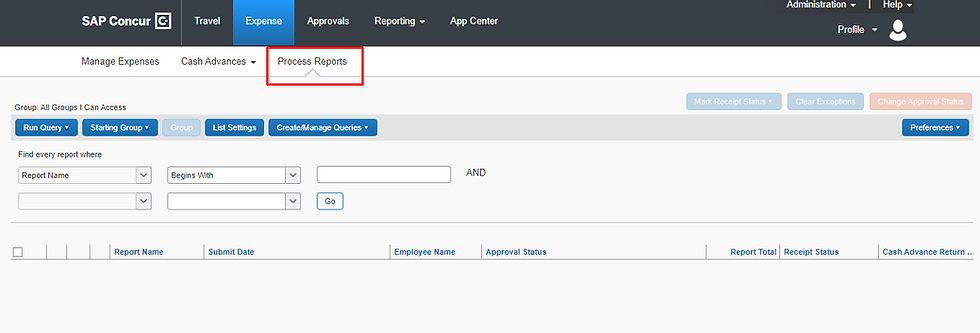
2. Customize your Processor view data
This action will allow you to customize the data display in your Processor view. Using the List Configuration button, a list with the standard and custom fields of your site will be displayed. You must select the ones you consider necessary.
The information corresponding to the new field will be displayed as a column for each expense report in the search result

It is also important to note that each column can be ordered. From largest to smallest amount, in alphabetical order or with a consecutive (dates). SAP Concur allows you to download the search result to an Excel file, option located at the bottom of the space within the search result.
3. Create and manage your queries
This access is not very well-known or used by most Processors. We suggest leaving aside the fear of affecting your platform and go ahead and experiment on creating new queries. This will only affect your processor view. Queries will remain exclusively in the profile of the processor that makes them.
Start with basic queries such as getting an expense report with the Report ID and see what you get until you get more complex queries. This will allow you to familiarize yourself and gain expertise in creating queries that will facilitate the processing and analysis of data from your platform.
A query is made by using relational operators and set operators to obtain the information based on the chosen data object. Below we show you a list with the set operators and comparative operators as well as some fields or standard data to finish with some basic examples of a query. It is crucial to consider that each site has personalized fields to adhere to the travel policy of your corporation, these fields will be visible to apply to the queries you consider.


To create a query go to the button Create / Manage queries:

Here is an example of a query at the expense entry level. In here we will pull information of reports that have personal expenses

Make your query selecting the information as in the image above. The query will offer you as a search result all those expense reports that have Personal expenses. You can play with different fields and values so you can pull the needed information.
4. Adjust your preferences
Adjust your settings on the Preferences button. Some preferences you can adjust are.
Define the query of your preference (pre-created or standard) as a startup run in your processor view.
Limit viewing of data reports dated from a time period.
Define the total number of rows or lines to display in the search result.
Assign a time zone for data reporting processing purposes from this zone
Enable that the next expense report opens automatically, when finishing processing the previous one.
Define whether you want to automatically display receipts for all types of expenses contained in the report.

You can get more tips like this with our Axosnet Concur Consulting hours service. Reach your sales executive for more information.
Comments